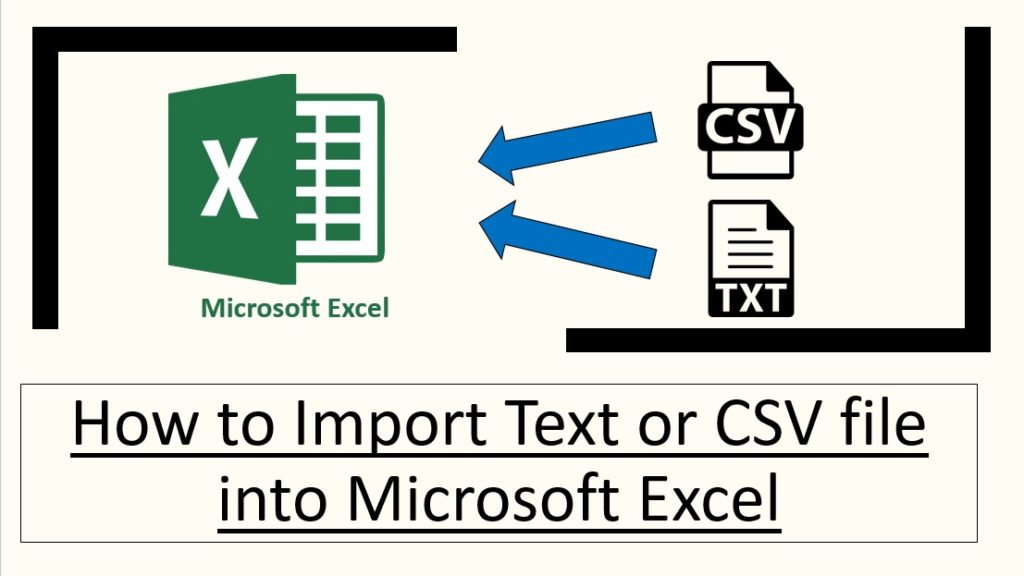Hi All,
When we download data from any software then we have two choices one is to copy and paste it or directly import in excel. We are importing so many files in Text or CSV (Comma separated value) format on a daily basis.
If we guys are doing it manually till now, this is just a waste of time. After reading this blog post, we will be able to complete this task within a minute.
Excited! Let’s dive in the ocean of knowledge and learn how can excel help us.
Data Import in Ms-Office 2003/2007/2010
From the older version of Ms-office, we can import the database from different sources like From Access, From Web, From Text and from other sources too. Let’s understand int from older to the new one-
How to import Text File in
Ms-Office 2003-
- Open Microsoft Excel 2003
- Data>> Import External Data>> import Data
- Choose the Notepad File
- Select Delimited and next
- Uncheck Tab and Select check on Space
- Next
- Finish
- Ok
Ms-Office 2007
- Open Microsoft Excel
- Data in ribbon tab
- Click from text

4. Browse to the text file and select it
5. Import
6. Select Delimited and next
7. Uncheck Tab and select Space

8. Select the destination where we would like to import the value
9. Finish

Note: Data importing procedure is alike In Ms-Office 2010 and Ms-Office 2007.
Data Import in Ms-Office 2013/2016/365
In the latest version of Ms-Office, these options come with additional features. Let me tell you all, a Power Pack Add-ins have given by Microsoft for the user of Ms-Office 2013 or upper version. That add-ins name is “Power Query”.
If we are using Microsoft Office 2013, We need to download the power query. This add-in is Free available on the Microsoft website. To download the Power Query, Follow the steps-
- Open Internet Explorer/ Google Chrome
- Copy this link and paste in URL- https://www.microsoft.com/en-in/download/details.aspx?id=39379
- Select the version for example- 32 Bit or 64 Bit
- Download and install
Note: Good news for the user of Ms-Office 2016 or upper version user, no need to download it, It comes by default with the excel tool.
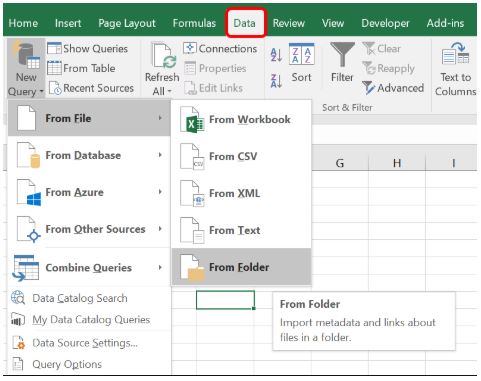
Now, we can see the difference between the older version and the new version. There are so many options are available in a new version.
How to Import Text/CSV file-
- Go to Data tab in Ribbon
- New Query/From Text or CSV

3. Choose the file
4. Click on Import

5. Once the connection has been established
6. A new dialogue box, things we have to do-
- We can see Data Preview
- We can change the delimiter
- Either we can directly load the data, or we can edit the report as per our need

- Simply click on Load
7. Our data will be imported in excel along with the details that “How many rows are loaded”.

Note: Follow the same procedure to import the data into CSV format.
We hope that the issue of importing CSV/Text in excel has been resolved. Further, if you have any query or question. Feel free to write it down in comment box or contact us. We would love to assist you.
Stay tuned and stay connected with Nurture Tech Academy.
Happy Learning 😊